1. First open Photoshop and create a new 800x800 px layer at 300 ppi with transparent background and rename it "Rainbow"
2. Create a new layer with the "rectangle tool"
In the options choose "fixed size" and set the size 860x50 px then make a "click" on the work canvas
3. Duplicate this layer 6 times
4. Now let's recolor each rectangle like this: starting from the top rectangle:
Violet #A43287
blue #014493
light blue #18B8E8
green #1EA12D
yellow #FFEC00
Orange #EE7E00
red #E0001A
at this point I merge all the levels EXCEPT the Background and rename "Rainbow"
4. Filter - distortion - polar coordinates
and choose "Rectangle to polar"
We should now have this image on the screen
5. Edit - transform - rotate 180 °
6. Now we just have to delete some of the lower part of this "circle" and to do this we will use the "Eraser tool"
The rainbow is ready but we can give space to the imagination by inserting clouds, some shadows and maybe giving it a stickers effect
GIFT! To create a sticker effect just put the settings below;)
Thanks, Debora's Creations
♥










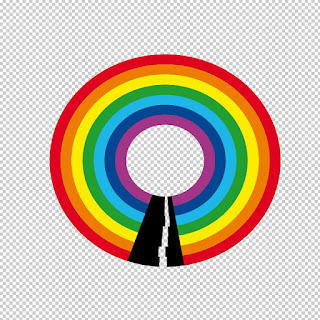







0 comments